How to Transition Your Current or Former ClassPass Membership to your employer-sponsored ClassPass plan
If you already have (or had) a ClassPass account, you can easily connect it to your employer-sponsored ClassPass plan through Wellness Coach.
Important: When you log into your personal ClassPass account, you may see a “Reactivate” button; do not click this directly. Doing so may place you on a paid personal plan instead of your employer’s corporate plan. Follow the steps below instead:
1. Open Your Employer Access Link
-
Use the link provided by your employer to make sure your benefit applies.
-
Sign in through that link to begin.
2. Select “Have an Existing Account?”
-
If you’ve had a ClassPass account before, click this option to connect your old account.
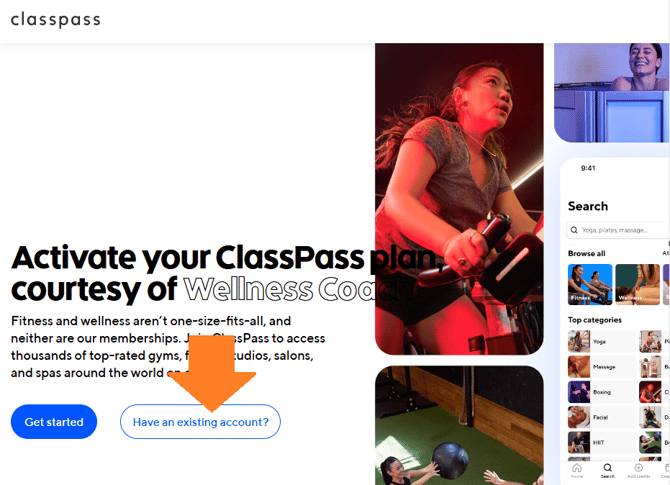
3. Contact ClassPass Support
-
Use the in-app chat support bot and copy/paste the message below:
“I was informed by my employer that I now have access to a company plan where credits will be sponsored for me. Since I already had a ClassPass account in the past, can you help connect my account to the company plan?
My company name: [Company Name].
Here is my code: [Employer Code] and my work email: [Work Email].
I do not want to upgrade at the moment, just need help with this.”

Step 4: Verify Your Account
A live agent will follow up with you and may request the following details to confirm your account:
*If you’re asked for an “employer code” while connecting or recovering your account, simply use your company’s name.
You can also find this code as the last word in the company link you were provided, right after the “/”.
-
Company email address
-
First and last name
-
Last four digits of your card on file
-
Billing postal code
-
Phone number (with country code)
-
Any other email addresses previously used with ClassPass
-
Membership city
Make sure you have at least 4 of these available to avoid delays in the verification process.
Step 5: Wait for Confirmation
Once verified, the ClassPass team will finalize the transition and notify you when your corporate membership is active.
-
Under Account, you will see the credits plan sponsored by your employer.
-
Go to Account > Settings > Info to confirm that both your personal email and your work email are linked.