How to Activate Challenges- Admin Portal
The Challenges section inside the Admin Portal, where you can create, manage, and track wellness challenges to keep your team engaged and motivated.
Accessing Challenges
-
Open the left sidebar.
-
Click Challenges.
You’ll see two main options:
-
Activate a Challenge — use this when you want to start a brand-new challenge.
-
Activated Challenges — this is your library of challenges that you have already launched, including challenges currently running and ones completed in the past.

Launch a New Challenge in 7 Steps
Go to Challenges → Activate a Challenge.
Step 1: Complete Basic Information
-
Browse challenge templates in the gallery. Options include:
-
Step Challenges — track steps and walking goals.
-
Activity Minutes — monitor workout and exercise time.
-
Water Intake — encourage proper hydration.
-
Calories Burned — track active calorie expenditure.
-
Session Completion — monitor participation in wellness sessions.
-
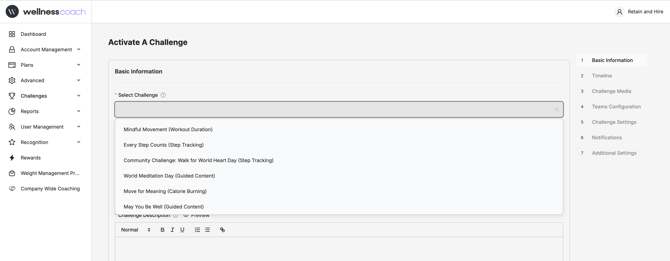
-
Select the template you’d like to use.
-
The challenge name and summary will be pre-determined for you. You’re always welcome to edit and personalize them if you’d like. However, we highly recommend leaving the challenge summary as is. Our expert team has crafted it to clearly explain the challenge and ensure participants fully understand what it’s about. Once you are done, click next.
Step 2: Timeline
Set the duration: decide how long the challenge will run.-
The visibility date is when the challenge first appears on users’ home screens, allowing them to view and join.
-
The start and end dates mark the actual period when the challenge is active. Once you click on these options, a calendar will show up. Pick up dates. Click next.
-
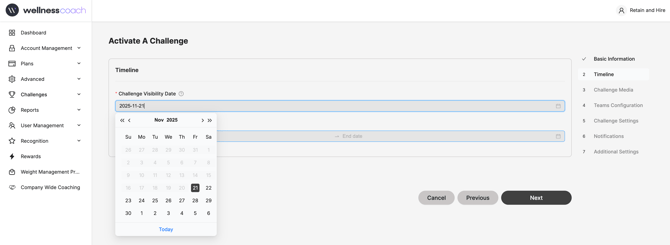
Step 3: Challenge Media
-
Select your challenge image. A default image will be provided, or you can upload your own banner using the recommended sizes listed below.
-
Apply enterprise branding (optional) by checking the box to automatically overlay your logo, creating a branded challenge image that reflects your company’s identity. Click next
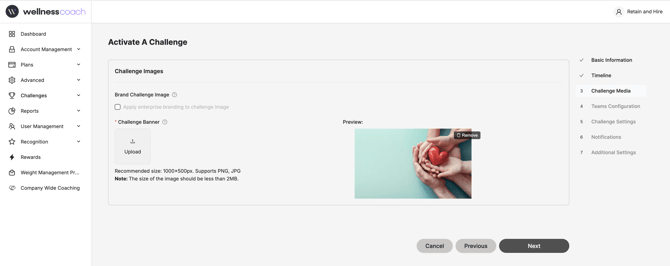
Step 4: Teams Configuration
Manage your team configuration; this is where you decide if users can join pre-created teams for collaborative competition.
-
Start by selecting Yes or No.
-
If yes, you’ll have a few customization options:
-
Choose how team scores will be calculated: either Cumulative, Average, or Balanced Score. To learn more about which method works best for your team, click on "Learn more and see examples."

-
Decide how participants will be assigned to teams. From the drop-down, you can let users pick their own team when joining, or you can auto-assign them to keep things balanced.
-
Set a maximum number of participants per team.
-
Under Team Details, create and personalize teams with creative names, avatars, and even images to make the competition more engaging.
-
💡 Tip: Click the info icon anytime for more details on each setting for all seven steps.
Step 5: Challenge Settings
-
Select Winning Criteria; Decide how winners will be determined. Options vary by challenge template and may include the highest score, most sessions completed, or other measurable achievements.
-
Pick How Rankings Are Displayed; Choose the way user rankings will appear to participants.
-
Choose Progress Report Emails; Decide whether you’d like to receive regular progress reports to track challenge activity.
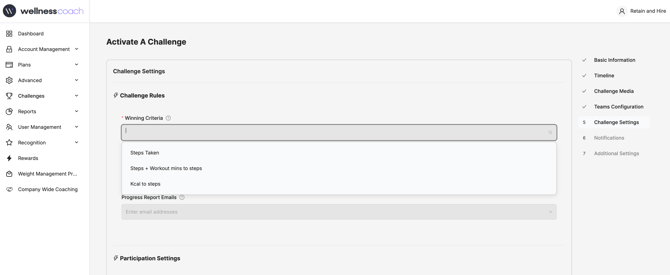
-
Set Participant Limits (Optional); Tailor participant settings to your challenge type.
-
For on-demand challenges, decide whether progress counts when participants finish a session or simply attend a session.
-
For step challenges, set the daily step limit and choose whether manual logging is allowed.
-
You can also decide whether to allow past session tracking.
-
5. Set Up Communication Settings: Decide how participants can connect during the challenge.
-
Enable a global chat where all participants can communicate.
-
Enable team-specific chats so team members can interact with each other.
-
Choose whether to allow chat notifications. These can be managed at the challenge level, and participants always have the option to mute them individually.
Step 6: Notifications
-
Configure reminders; you can send participants a daily notification about the challenge.
-
Simply check the box to enable reminders, then select the time.
-
Notifications are sent at each participant’s local time, ensuring everyone gets them at the right moment.

Step 7: You’re Almost There!
Let’s review the final additional settings before launching your challenge.
-
Social Sharing; Decide whether to enable social sharing. When enabled, participants can invite colleagues to join. You can also add any terms and conditions to align with your company’s internal policies.
-
FAQs; Configure how challenge FAQs will be displayed so users have quick access to helpful information.
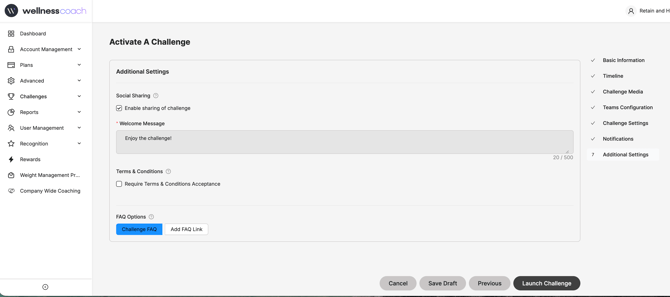
Managing Active or Past Challenges (Activated Challenges)
Once you launch a challenge, you’ll be redirected to the Active Challenges page. Here, you can manage all of your active and unpublished challenges.
-
Search or filter by name to quickly find what you’re looking for.
-
Access the sharing URL; this lets you invite people directly to join the challenge, include the link in flyers, or turn it into a QR code to help promote participation.
-
When you locate the challenge you want to manage, open the action menu (the three dots) for these options:
-
-
View Challenge Details: see participation rates, duration, and settings.
-
Modify Settings: adjust goals, dates, or other parameters.
-
Clone Challenge: copy a successful challenge to reuse later.
-
Lock or Unlock: control who can view and join the challenge.
-
Manage Participants: add or remove participants.
-
Send Messages: communicate directly with challenge participants.
-
Export Data: download participation statistics for reporting.
-
Deactivate Challenge: remove the challenge from active status.
-
-
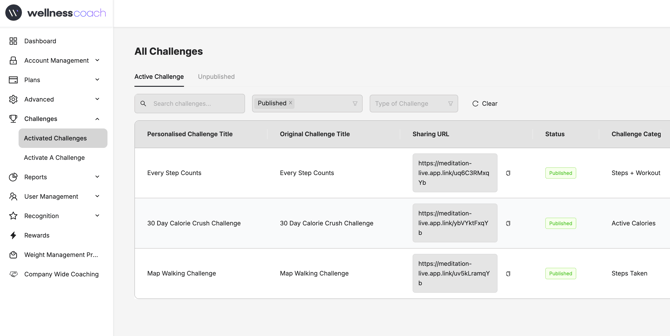
Got questions or facing any issues? Send us a message at support@wellnesscoach.live. We're here to support you all the way!