Setting Up and Pinning the Wellness Coach App on Microsoft Teams
Your IT can find out how to add, enable and pin the Wellness Coach app on your company's Microsoft Teams platform.
Installation Instructions for your Teams Admin
- Log in to your Microsoft Teams Admin Center.
- In the left panel, click Teams apps > Setup policies.
- Add the Wellness Coach app under the Global Policy.
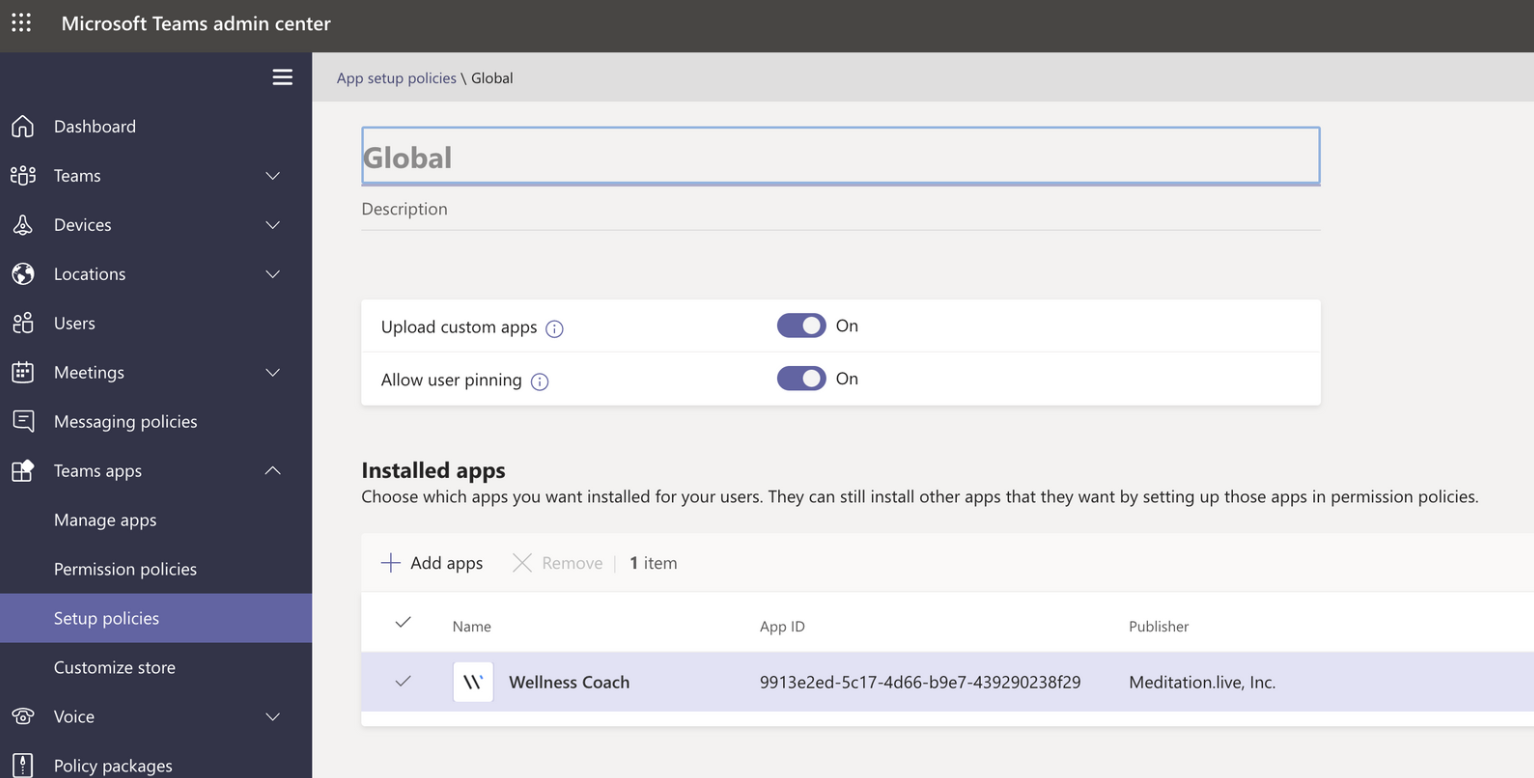
- Toggle on “Allow user pinning”.
-
Under Pinned apps, select Add apps.
-
In the Add pinned apps pane, search for the apps you want to add, and then select Add.
-
Select Add.
-
Under the App bar or Messaging extensions, arrange the apps in the order that you want the apps to appear in Teams client.
- Click Save.
- You're all set! Your employees will see the Wellness Coach App in Teams within a few hours.