Check out this guide of what's included in your Dashboard.
At the top, you will see your company's name and the dates of the report. You can edit the start and end dates by clicking on the date and choosing your date from the calendar.
You will also find a "Download" button in the top right corner. Click the button to download the entire dashboard of your set time as a PDF.
Overview:

Total Registered Users: Total number of your employees who have signed up for Wellness Coach
Total Minutes: Total minutes that all employees have spent watching Wellness Coach sessions, audio books, and more
Total Steps: Total steps collected by all employees
Total Calories Burned: Total amount of calories collected by all employees
Effectiveness: Number of thumbs up reported divided by the total amount of feedback responses given by all of your employees
Friends and Family Registrations: Number of people that have signed up to Wellness Coach through all of your employees' referrals
Active Users: The green number is the number of employees who have used Wellness Coach in the past 90 days out of Total Registered Users
New vs. Returning Users: New users are the total number of employees who have created their account in that time period. Returning users are the total number of employees who joined Wellness Coach before the time period but were active in the selected time period.
Engagement: 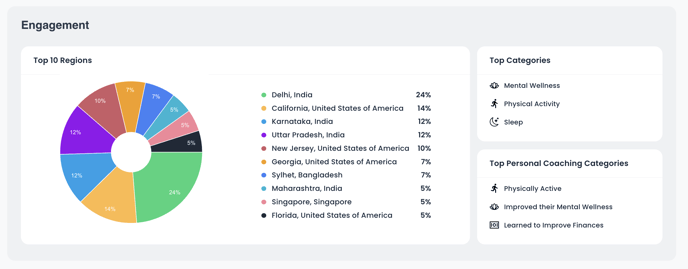
Top 10 Regions: This ranks the number of employees using Wellness Coach by state or region
Top Categories: These are the top 3 most popular types of wellness sessions completed by your team.
Top Personal Coaching Categories: These are the top 3 most booked focuses for Personal Coaching sessions.
Overall Impact: 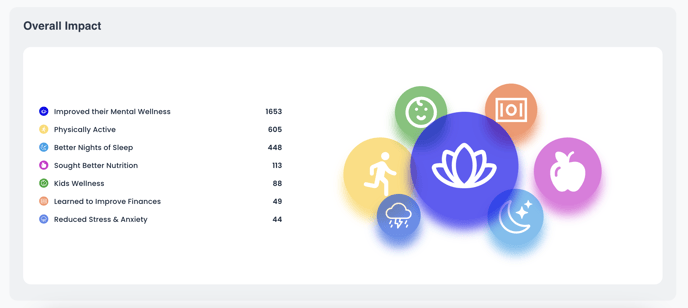
The Overall Impact section ranks the number of sessions your team completes by wellness category. The number on the right column is how many sessions completed that helps achieve the goal on the left column.
.png?height=120&name=wellnesscoach-full-white-inline%20(4).png)